Encrypt ID Tokens¶
This page guides you through configuring token encryption for ID tokens using the MWARE IAM playground sample application.
Set up the sample application¶
Prerequisites¶
-
Download Apache Tomcat 8.x and install it. Tomcat server installation location will later be referred to as
<TOMCAT_HOME>in this guide. -
It is recommended that you use a hostname that is not
localhostto avoid browser errors. Modify your machine's/etc/hostsentry to reflect this.Info
Note that
wso2is.localis used in this documentation as an example, but you must modify this when configuring the authenticators or connectors with this sample application.
Download the sample¶
To deploy a MWARE IAM sample application, you need download the playground2.war file from the latest release assets.
Deploy the sample web app¶
To deploy the sample web app on a web container:
-
Copy the downloaded
playground2.warfile into the<TOMCAT_HOME>/apache-tomcat-<version>/webappsfolder. -
Start the Tomcat server.
-
Access the applcation through this URL:
http://wso2is.local:8080/playground2/oauth2.jspInfo
By default, Tomcat runs on port 8080. If you have configured it to run on a different port, update the URL and access the playground application.
You will now be redirected to the landing page of the sample application.
Troubleshooting tip
If you are getting the following error, the sample applications do not have a keystore in them. Therefore, you may get this error after changing the tomcat hostname because the public key of the MWARE IAM does not exist in the Java certificate store.
javax.net.ssl.SSLHandshakeException: sun.security.validator.ValidatorException: PKIX path building failed: sun.security.provider.certpath.SunCertPathBuilderException: unable to find valid certification path to requested targetRegister a service provider¶
-
On MWARE IAM Management Console, go to Main > Identity > Service Providers and click Add.
-
Enter
playground2as the Service Provider Name text box, and click Register. -
Expand the Inbound Authentication Configuration > OAuth/OpenID Connect Configuration and click Configure.
-
Fill in the form that appears. By default, all Allowed Grant Types are selected; you can disable the grant types that are not required.
Note
The custom grant type will only appear on the UI if you have configured the JWT grant type. The value specified as the
nameof theoauth.custom_grant_typein thedeployment.tomlfile when creating the custom grant type is the value that will appear on the UI. For more information on writing a custom grant type, see Write a Custom OAuth 2.0 Grant Type. -
Enter the Callback Url as
http://wso2is.local:8080/playground2/oauth2client.Tip
For more information on other advanced configurations refer, Advanced OpenID Connect.
-
Click Add. Note that
client keyandclient secretare generated. -
Click Update.
Enable ID token encryption¶
-
On the management console, click Service Providers > List and Edit the "playground" service provider you created.
-
Expand Inbound Authentication Configuration and then OAuth/OpenID Connect Configuration.
-
Click Edit.
-
Click Enable ID Token Encryption to enable id_token encryption.
Once you enable id_token encryption, two select boxes will be visible to choose your preferred encryption algorithm and encryption method.
-
Encryption Algorithm: Asymmetric encryption algorithm that is used to encrypt the Content Encryption Key (CEK), using the public key of the service provider.
-
Encryption Method: Symmetric encryption algorithm that is used to encrypt the JWT claims set using the CEK.
Leave these values as they are if you do not have any specific requirements.
-
Configure the public certificate¶
The following steps describe how to configure a service provider public certificate.
-
Create a new keystore.
keytool -genkey -alias wso2carbon -keyalg RSA -keysize 2048 -keystore testkeystore.jks -dname "CN=*.test.com,OU=test,O=test,L=MPL,ST=MPL,C=FR" -storepass wso2carbon -keypass wso2carbon -validity 10950 -
Create a file and name it as the client ID of the OAuth application service provider. Export the public key of the new keystore to the file you created.
keytool -export -alias wso2carbon -file <client-id> -keystore testkeystore.jks -
Get the cert in X509 format.
keytool -printcert -rfc -file <client-id>You will see the public certificate in X509 format in the console.
-
Copy the content of the certificate. A sample output is shown below.
-----BEGIN CERTIFICATE----- MIIDVzCCAj+gAwIBAgIETCZA8zANBgkqhkiG9w0BAQsFADBcMQswCQYDVQQGEwJG UjEMMAoGA1UECBMDTVBMMQwwCgYDVQQHEwNNUEwxDTALBgNVBAoTBHRlc3QxDTAL BgNVBAsTBHRlc3QxEzARBgNVBAMMCioudGVzdC5jb20wHhcNMTgwMjE0MDYzNjE3 WhcNNDgwMjA3MDYzNjE3WjBcMQswCQYDVQQGEwJGUjEMMAoGA1UECBMDTVBMMQww CgYDVQQHEwNNUEwxDTALBgNVBAoTBHRlc3QxDTALBgNVBAsTBHRlc3QxEzARBgNV BAMMCioudGVzdC5jb20wggEiMA0GCSqGSIb3DQEBAQUAA4IBDwAwggEKAoIBAQCz Gc/BcXCiIagLhXs1g90H+PbfZyXLzwFJ+YmsKMikcffhyopDD+fnFjHb1+XXSnUh 4XzQlFba6m2vIOK8uquMhZKMv/E7Vxkl/ADTuw/BgpZRut4p88Fn8OWZlrJfoi3o hvgfxSMratvxLMp1Qe0BzjwoBDB9r+h9pj8kCpHC824eUGIR0FZsW9lnoJP2LegL nAcOJuNBoeWC0wwNu0sgIJwjsKp3G3glm8B4GdZvbF8aW1QRAk36sh8+0GXrRnAz aGcRAqt7CjeZmt5Dsuy0lfp5i1xf5myPOH7MwKHqQQ56Wu9O479NdDVLkJ0xne2r ZTCwMeGhQQH5hI+SYlxjAgMBAAGjITAfMB0GA1UdDgQWBBTzS+bja//25xb+4wcP gMN6cJZwoDANBgkqhkiG9w0BAQsFAAOCAQEAdhZ8romzQQKF9c8tJdIhUS4i7iJh oSjBzN+Ex9+OJcW6ubcLb8pai/J3hcvMadAybR1A17FkETLFmG9HkuEN9o2jfU7c 9Yz5d0pqO8qNKXSqHky5c+zA4vzLZGsgKyDZ5a0p9Qpsat3wnA3UGZPRoVGV5153 Mb0J1n1uubxGobEEzR2BXaKO9YEWAMQwGRdQCGBaIeGUOpqSUJMLYirDXL03je3g mYzWclLTEHpIYy+a66tmF9uTGgyys33LPm2pQ+kWd8FikWolKKBqp+IPU5QdUQi1 DdFHsyNqrnms6EOQAY57Vnf91RyS7lnO1T/lVR6SDk9+/KDBEL1b1cy7Dg== -----END CERTIFICATE----- -
Click Service Providers > List and Edit the service provider you created.
-
Select Upload SP Certificate under Select SP Certificate Type.
-
Paste the certificate content copied in step 4 as the Application Certificate.

Note
Instead of uploading the service provider certificate as shown above, you can choose to use the JWKS enpoint as shown below and add the relevant JWKS URI.
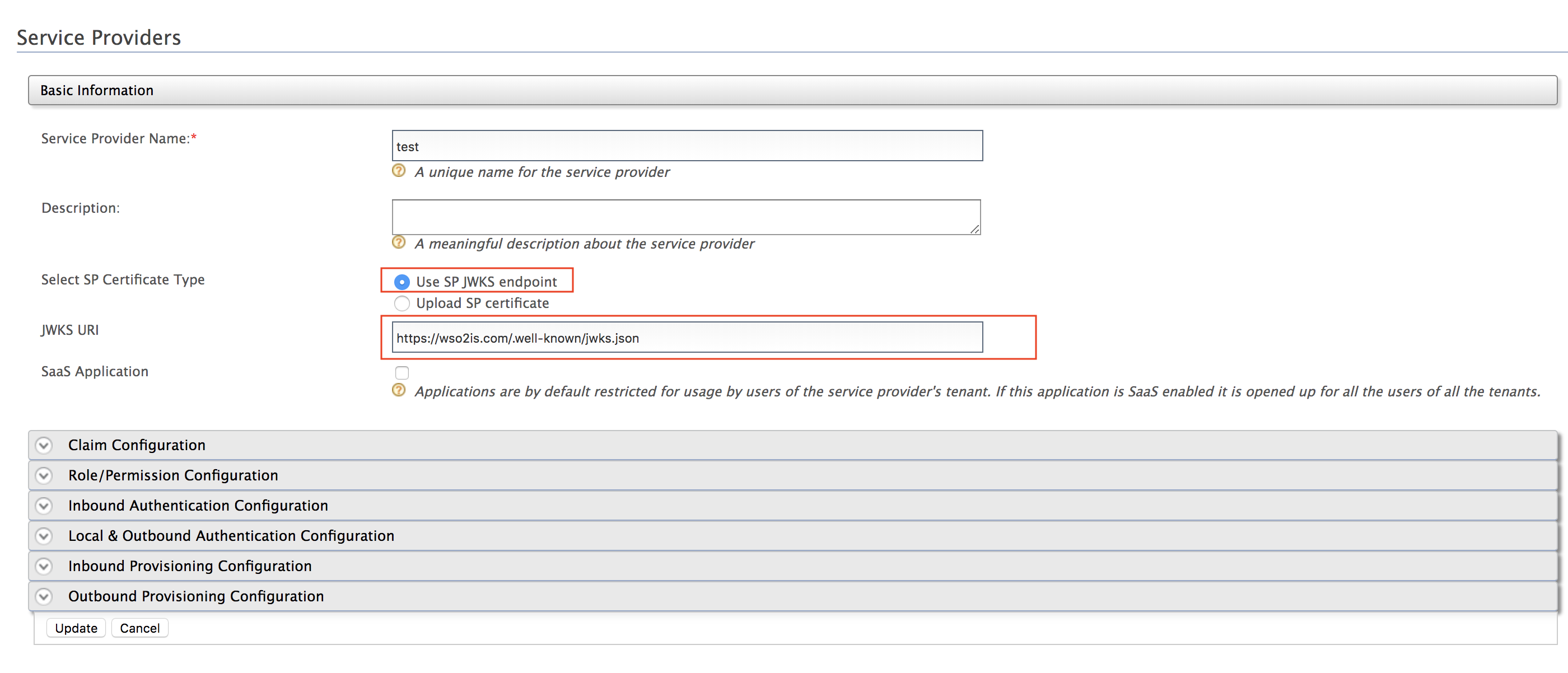
-
Click Update.
You have successfully set up token encryption and the sample Playground application. You can now try out one of the grant type flows to receive an encrypted ID token and decrypt it.
Try authorization grant flow¶
-
Visit the URL,
http://<IS_HOST>:<IS_PORT>/playground2/oauth2.jspto start the application. -
Enter the following details and click Authorize.
-
Authorization Grant Type: Authorization Code
-
Client ID: (the client ID received when you registered the service provider)
-
Scope: openid
-
Callback URL:
http://<IS_HOST>:<IS_PORT>/playground2/oauth2client -
Authorize Endpoint:
https://<IS_HOST>:<IS_PORT>/oauth2/authorize
-
-
Sign in with user credentials.
-
Click Approve to consent to this action.
-
Provide the following details and click Get Access Token.
-
Callback URL:
http://<IS_HOST>:<IS_PORT>/playground2/oauth2client -
Access Token Endpoint:
https://<IS_HOST>:<IS_PORT>/oauth2/token -
Client Secret: (the client secret received when you registered the service provider)
-
-
At this point, the application receives the access token and the encrypted ID token.
-
In order to decrypt the ID Token, you need to provide the private key of the client.
-
Import JKS into a PKCS12 formatted store.
keytool -importkeystore -srckeystore testkeystore.jks -destkeystore testkeystore.p12 -srcstoretype JKS -deststoretype PKCS12 -srcstorepass wso2carbon -deststorepass wso2carbon -srcalias wso2carbon -destalias wso2carbon -srckeypass wso2carbon -destkeypass wso2carbon -
Extract the private key into a file named
key.pem.openssl pkcs12 -in testkeystore.p12 -out key.pem -passin pass:wso2carbon -passout pass:wso2carbon -nodes -nocerts -
Open the created
key.pemfile using a text editor and you will see the extracted private key. -
Copy only the key string as shown in the sample below.
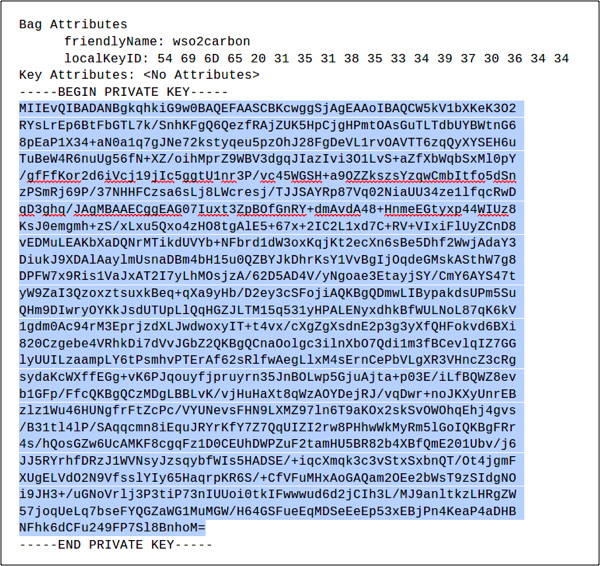
-
-
Paste the copied private key in the Client Private Key text area.
-
Click Decrypt and the details of the decrypted ID Token will be displayed.
Try implicit grant flow¶
-
Visit the URL,
http://<IS_HOST>:<IS_PORT>/playground2/oauth2.jspto start the application. -
Enter the following details and click Authorize.
-
Authorization Grant Type: Implicit
-
Client ID: (the client ID received when you registered the service provider)
-
Scope: openid
-
Callback URL:
http://<IS_HOST>:<IS_PORT>/playground2/oauth2client -
Authorize Endpoint:
https://<IS_HOST>:<IS_PORT>/oauth2/authorize
-
-
Sign in with the user credentials.
-
Click Approve to consent to this action.
-
At this point, the application receives the access token and the encrypted ID Token.
-
In order to decrypt the ID Token, you need to provide the private key of the client.
-
Import JKS into a PKCS12 formatted store.
keytool -importkeystore -srckeystore testkeystore.jks -destkeystore testkeystore.p12 -srcstoretype JKS -deststoretype PKCS12 -srcstorepass wso2carbon -deststorepass wso2carbon -srcalias wso2carbon -destalias wso2carbon -srckeypass wso2carbon -destkeypass wso2carbon -
Extract the private key into a file named
key.pem.openssl pkcs12 -in testkeystore.p12 -out key.pem -passin pass:wso2carbon -passout pass:wso2carbon -nodes -nocerts -
Open the created
key.pemfile using a text editor and you will see the extracted private key. -
Copy only the key string as shown in the sample below.
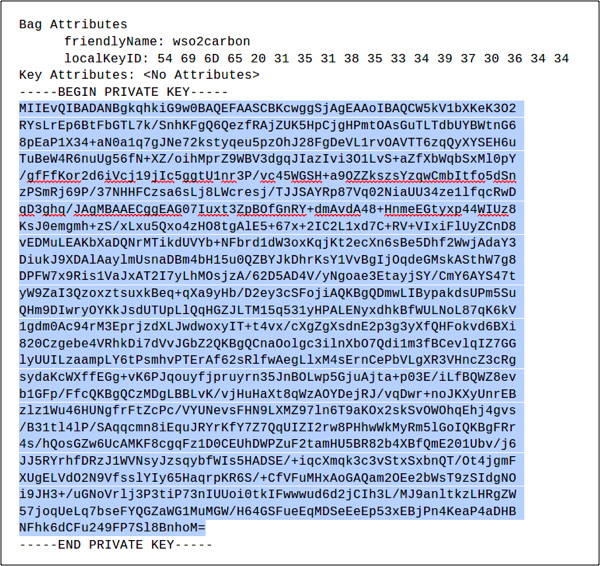
-
-
Paste the copied private key in the Client Private Key text area.
-
Click Decrypt and the details of the decrypted ID Token will be displayed.
Try password grant flow¶
-
Visit the URL,
http://<IS_HOST>:<IS_PORT>/playground2/oauth2.jspto start the application. -
Enter the following details and click Authorize.
-
Authorization Grant Type: Resource Owner
-
Client ID: (the client ID received when you registered the service provider)
- Client Secret : (the client secret received when you registered the service provider)
-
Resource Owner User Name : admin (username)
-
Resource Owner Password : admin (password of user)
-
Scope: openid
-
Access Token Endpoint:
https://<IS_HOST>:<IS_PORT>/oauth2/token
-
-
At this point, the application receives the access token and the encrypted ID Token.
-
In order to decrypt the ID Token, you need to provide the private key of the client.
-
Import JKS into a PKCS12 formatted store.
keytool -importkeystore -srckeystore testkeystore.jks -destkeystore testkeystore.p12 -srcstoretype JKS -deststoretype PKCS12 -srcstorepass wso2carbon -deststorepass wso2carbon -srcalias wso2carbon -destalias wso2carbon -srckeypass wso2carbon -destkeypass wso2carbon -
Extract the private key into a file named
key.pem.openssl pkcs12 -in testkeystore.p12 -out key.pem -passin pass:wso2carbon -passout pass:wso2carbon -nodes -nocerts -
Open the created
key.pemfile using a text editor and you will see the extracted private key. -
Copy only the key string as shown in the sample below.
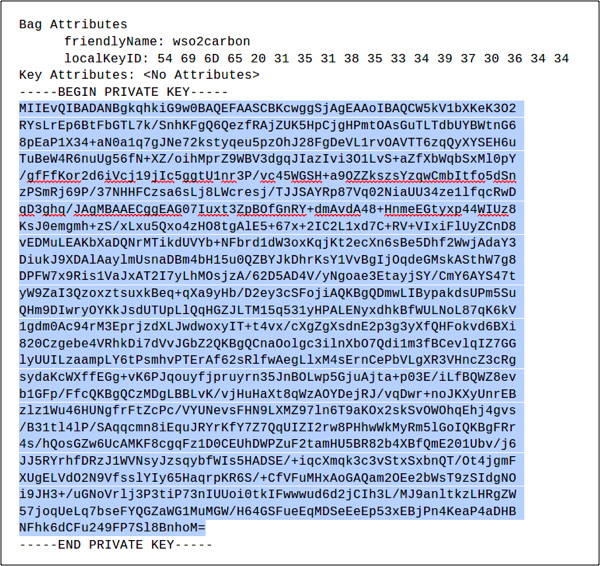
-
-
Paste the copied private key in the Client Private Key text area.
-
Click Decrypt and the details of the decrypted ID Token will be displayed.