Configure Role-Based Adaptive Authentication¶
This page guides you through configuring role-based adaptive authentication for a sample web application.
Scenario¶
Consider a scenario with two user roles, admin and manager. For users assigned to these roles, the login flow in applications should be stepped up with TOTP as follows:
- Basic authentication (username and password)
- TOTP or Security Key/Biometrics (FIDO)
Prerequisites¶
- See the general prerequisites for all adaptive authenticaiton scenarios.
- You need to set up the sample application.
- You need to add a user named
Alexwith login permissions. Do not assign any roles to this user.
Configure role-based authentication¶
To configure role-based authentication:
-
On the management console, go to Main > Identity > Service Providers > List.
-
Click Edit on the
saml2-web-app-pickup-dispatch.comservice provider. -
Expand the Local and Outbound Authentication Configuration section and click Advanced Configuration.
-
You will be redirected to Advanced Configuration, expand Script Based Conditional Authentication.
-
In the Templates section, click on the
+corresponding to Role-Based template.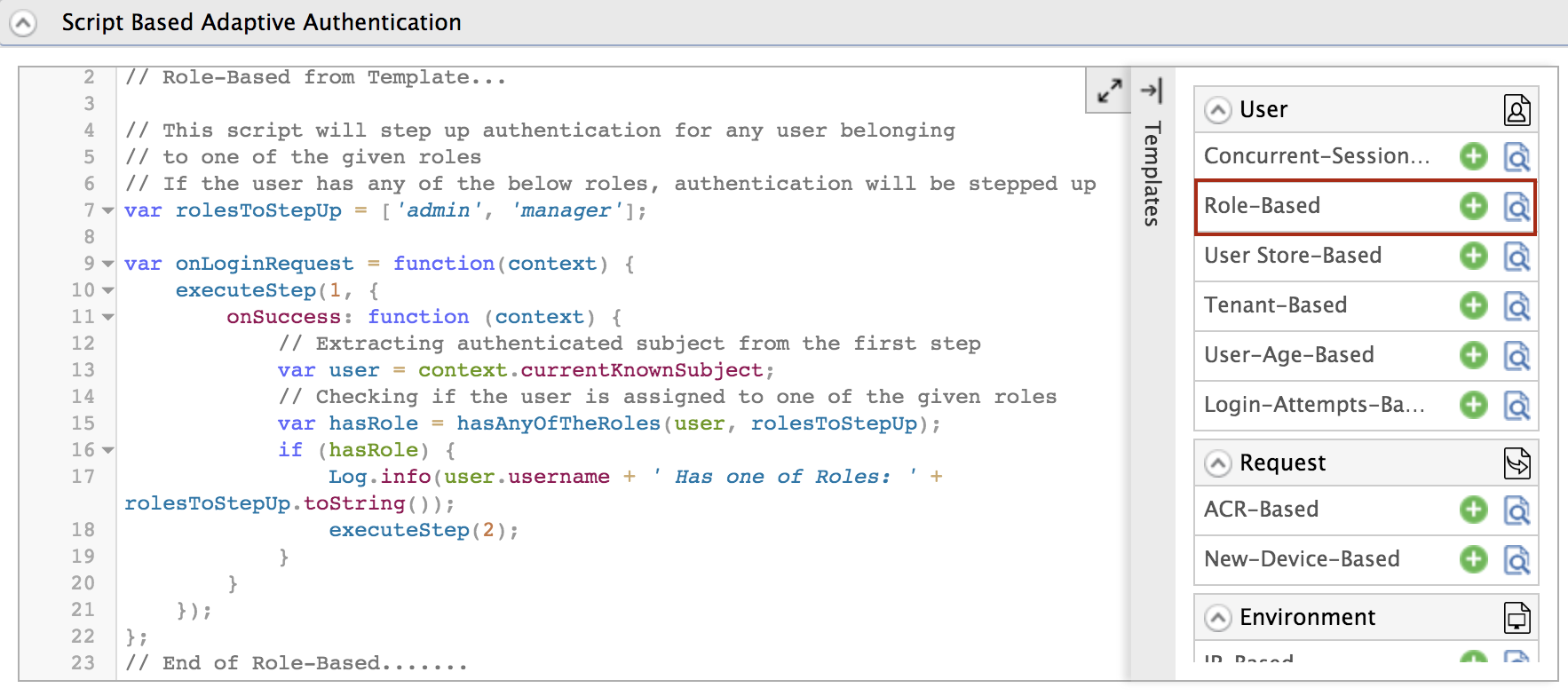
-
Click Ok to add the authentication script. The authentication script and authentication steps will be configured.
Info
By default,
TOTPandSecurity Key/Biometrics (FIDO)will be added as the second authentication step. You can update this with any authentication method. -
Click Update to save your configurations.
Try it out¶
-
Access the following sample Pickup Dispatch application URL:
http://localhost.com:8080/saml2-web-app-pickup-dispatch.com -
Click Login and enter your admin account credentials.
-
You will be prompted to enter your
TOTPorSecurity Key/Biometrics (FIDO)code. Enter any code and click Sign In.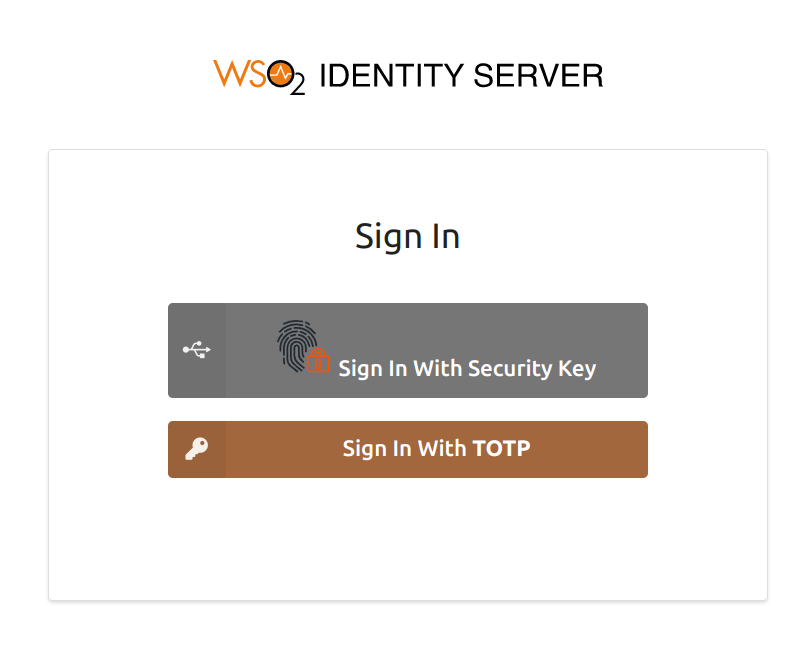
-
Log out of the application and log in again as
Alex. -
Alexwill be able to log in to the application after the successful completion of basic authentication.