Multi-Attribute Login¶
MWARE IAM lets you configure multiple attributes as the login identifier. While username is the default login identifier, users can have the option to enter a mobile number, email address or any attribute of their choice.
Supported flows
Multi-attribute login is supported in the following flows:
- Identifier first authenticator
- Username & Password Authenticator
- Request path authenticator
- Authentication REST APIs
- Oauth Password grant
- Password recovery flow
The following section explains how to configure MWARE IAM for multi-attribute login.
Enable multi-attribute login¶
Follow the steps given below to enable multi-attribute login from the Management Console.
-
Sign in to the Management Console using your tenant credentials.
Info
- The admin is the default administrative user in MWARE IAM.
- If you use multiple tenant domains, you need to configure multi-attribute login for each tenent.
-
Go to Main > Identity Providers > Resident and expand Account Management.
-
Expand Multi Attribute Login and select Enable Multi Attribute Login.
-
Add claim URIs for claims that users are allowed to use as login identifiers.
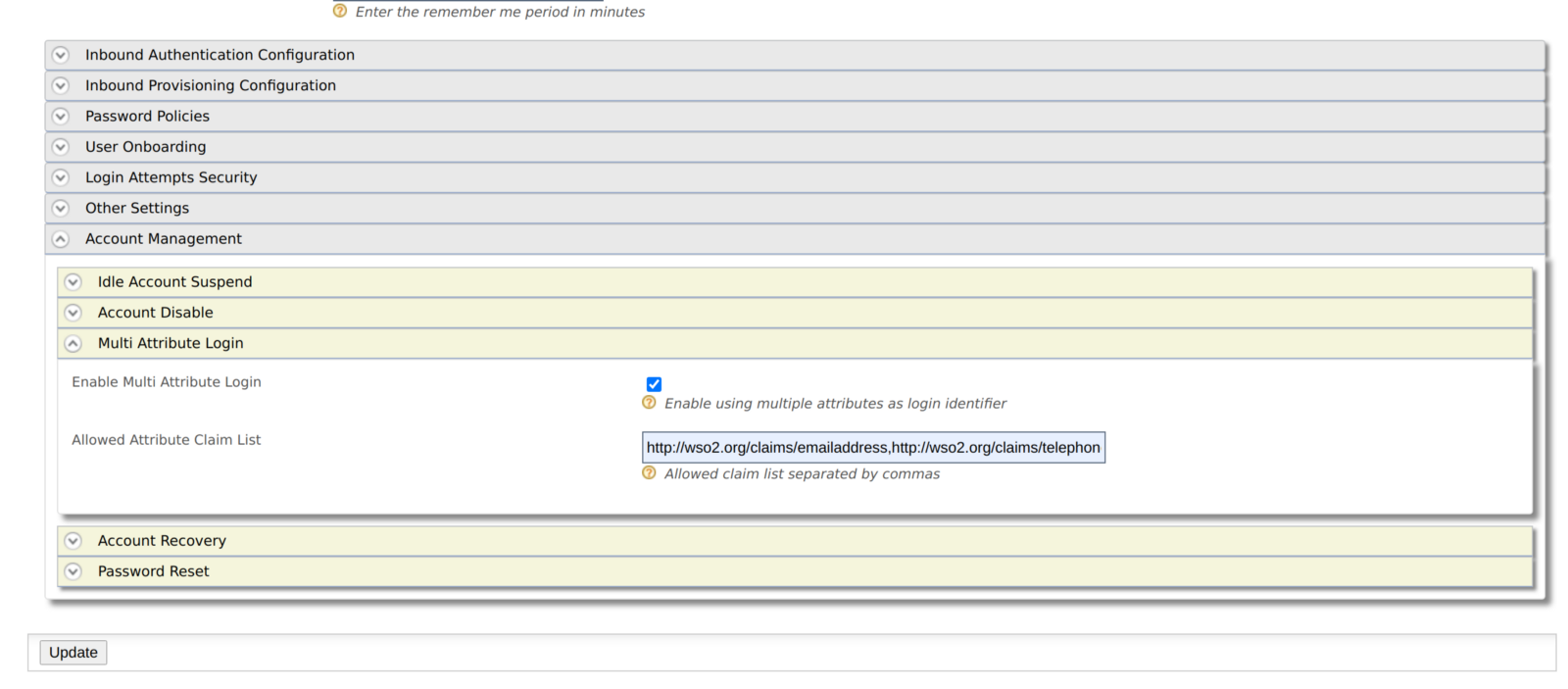
-
Click Update to save the changes.
Add regular expressions for allowed claims¶
Once you have configured MWARE IAM for multi-attribute login, you need to provide regular expressions for the allowed claims. Some claims have regex defined by default.
If you need to define regex for a claim, follow the steps below.
- Open the Management Console.
- Go to Main > Claims and click List.
- Select the claim you want to provide the regular expression for and click Edit.
- Enter the regex pattern under the Regular Expression field.
- Click Update to save the changes.
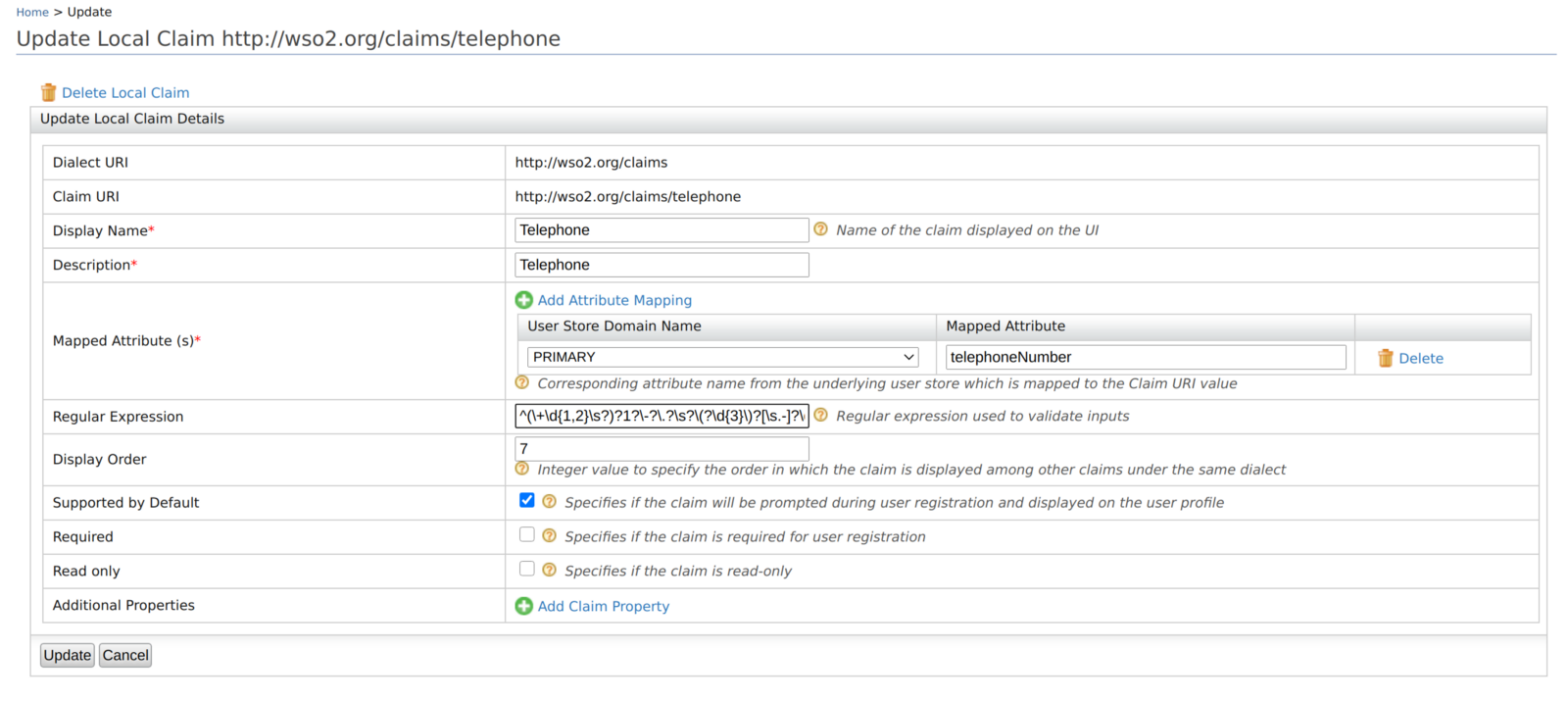
Here are a few examples of regex patterns.
| Claim URI | Example Regex pattern |
|---|---|
| http://wso2.org/claims/emailaddress | ^([a-zA-Z0–9_\.\-])+\@(([a-zA-Z0–9\-])+\.)+([a-zA-Z0–9]{2,4})+$ |
| http://wso2.org/claims/mobile | ^(\+\d{1,2}\s?)?1?\-?\.?\s?\(?\d{3}\)?[\s.-]?\d{3}[\s.-]?\d{4}$ |
| http://wso2.org/claims/username | ^[a-zA-Z0–9._-]{3,}$ |
You have now successfully set up MWARE IAM to allow multi-attribute login.
Try it out¶
When multi-attribute login is configured in MWARE IAM, application users can use any of the configured attributes to login.
In this example scenario, let's allow users to use the mobile number as a login identifier:
- Configure multi-attribute login for the claim
http://wso2.org/claims/mobile. - Go to the My Account:
https://localhost:9443/myaccount. -
Enter mobile number as the login identifier and click Continue.
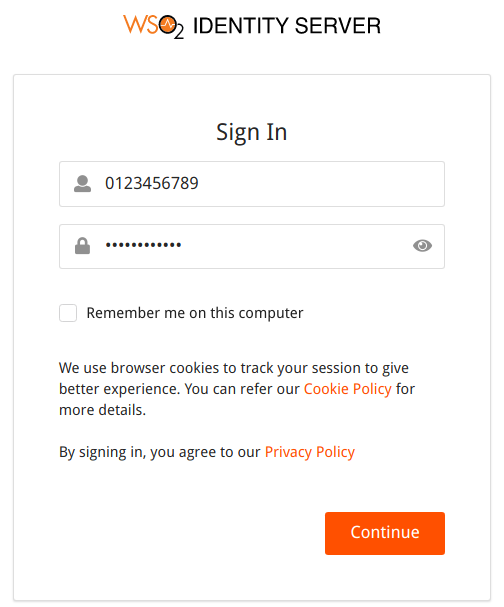
Tip
-
What happens if two users use the same value for a claim?
Multi-attribute login will not work for these users. Retaining uniqueness for claim values avoids this conflict. Learn about configuring the uniqueness of claims.
-
Using email address as login attribute for super tenant users
Super tenant users need to append the tenant domain to the email address (Ex:
john@wso2.com@carbon.super) when logging into a SaaS application.