Enable login using the Authorization Code flow and PKCE for public clients¶
This guide gives you instructions on how to implement login with OpenID Connect in your application by using the authorization code flow and PKCE. This method is most suitable for public clients, which are applications that cannot keep the client credentials securely.
Single-page applications and native mobile applications are some examples of public clients.
For public clients, it is recommended to use PKCE along with the authorization code grant to mitigate code interception attacks.
Register a service provider¶
To register your application as a service provider in the MWARE IAM:
-
Log in to the MWARE IAM Management Console using administrator credentials.
-
Go to Main > Identity > Service Providers > Add.
-
Enter a Service Provider Name. Optionally, enter a Description.
-
Click Register.
Configure the service provider¶
Make the following changes to the created service provider.
-
Expand Inbound Authentication Configuration > OAuth/OpenID Connect Configuration and click Configure.
-
Make sure Code is selected from the Allowed Grant Types list.
-
Enter the Callback Url of your application.
Tip
The Callback Url is the exact location in the service provider's application to which an access token will be sent. This URL should be the URL of the page that the user is redirected to after successful authentication.
-
Enable PKCE Mandatory and Allow authentication without the client secret to enable PKCE for your public application.
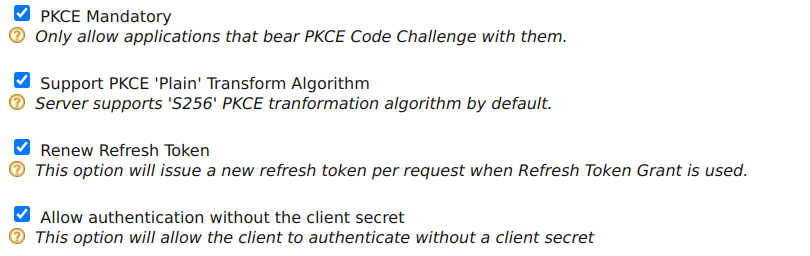
-
Click Update to save your configurations.
Note
-
Note the generated OAuth Client Key. You will need this value later when sending the request.
-
To configure more advanced configurations, see OAuth/OpenID Connect Configurations.
-
Get authorization code¶
To obtain the authorization_code, send an authorization request to the authorization endpoint using the following request format.
Tip
You can use this Online PKCE Generator Tool to generate PKCE code challenges.
To generate the challenge and verifier through the tool:
- Click Generate Code Verifier.
- Click Generate Code Challenge.
Note the two values. You will need them to get the authorization code and the tokens. The code challenge you get here is the base64 URL encoded value of the SHA256 hashed code_verifier, so the code challenge method will be S256.
Request format
https://<host>/oauth2/authorize?scope=openid&response_type=code
&redirect_uri=<redirect_uri>
&client_id=<OAuth Client Key>
&code_challenge=<PKCE_code_challenge>
&code_challenge_method=<PKCE_code_challenge_method>Sample Request
https://localhost:9443/oauth2/authorize?scope=openid&response_type=code
&redirect_uri=https://localhost/callback
&client_id=YYVdAL3lLcmrubZ2IkflCAuLwk0a
&code_challenge=5vEtIy2T-G65yXHc8g5zcJDQXICBzZMrtERq0zhx7hM
&code_challenge_method=S256This authorization request takes the following parameters.
| Request Parameter | Description |
|---|---|
redirect_uri |
This is where the response is redirected to at the end of the process. This needs to be the same as one of the URLs given in the registered apps. |
client_id |
The client ID generated when registering the application on IS. |
code_challenge |
The client creates and records a secret cryptographical random string (code_verifier), which is then encoded using URL-safe base64 encoding to transform it into the code_challenge. The code_challenge is required for the authorization code flow with PKCE. You can use some tools to generate the code_challenge and code_verifier. |
code_challenge_method |
This is the method used for transforming the code_verifier into the code_challenge. Identity Server supports S256 and plain. This is required for the authorization code flow with PKCE. |
Get tokens¶
After receiving the authorization code, the application has to exchange it to get the following tokens:
access_tokenid_tokenrefresh_token(only if therefresh_tokengrant type is enabled for the service provider registered on IS)
You can get the tokens by sending the following token request to the token endpoint.
Request Format
curl -i -X POST -u <OAuth Client Key>:<Client Secret>
-k -d 'grant_type=authorization_code
&redirect_uri=<redirect_uri>
&code=<authorization_code>
&code_verifier=<PKCE_code_verifier>'
https://localhost:9443/oauth2/tokenSample Request
curl -i -X POST -u YYVdAL3lLcmrubZ2IkflCAuLwk0a:azd39swy3Krt59fLjewYuD_EylIa
-k -d 'grant_type=authorization_code
&redirect_uri=https://localhost/callback&code=d827ec7e-1b8e-3d81-a4c0-2f7ff67ce844
&code_verifier=aYr1jbrAHhZDC5WBi8wQPdraATAvvKy93S22rkPDkkRTHzzaAMVOJ5MHgRPgoKf8xDBJPE08'
https://localhost:9443/oauth2/tokenThis token request takes the following parameters.
| Request Parameter | Description |
|---|---|
grant_type |
The grant type. Here, we are using the authorization_code grant. |
redirect_uri |
This is where the response is redirected to at the end of the process. This needs to be the same as one of the URLs given in the registered apps. |
code |
The authorization code received from the authorization request. |
code_verifier |
The plain text cryptographical random string used to generate the code_challenge. This is required for the authorization code flow with PKCE. |
You will receive a response containing the access token, scope, and ID token for the token request.
Validate the ID token
The ID token contains basic user information. You can use the JWT Token Decoder tool to check what is encoded within the ID token.
Related topics