Password Recovery Via Email¶
MWARE IAM enables resetting user passwords by emailing a password reset link to the user’s registered email Id.
Prerequisites¶
-
If you have migrated from a previous IS version, ensure that the
IdentityMgtEventListenerwith theorderId=50is set to false and that the Identity Listeners withorderId=95andorderId=97are set to true in the<IS_HOME>/repository/conf/deployment.tomlfile.Note
If there are no such entries for
event.default_listener.xxxindeployment.toml, you can skip this configuration.[event.default_listener.identity_mgt] priority= "50" enable = false [event.default_listener.governance_identity_mgt] priority= "95" enable = true [event.default_listener.governance_identity_store] priority= "97" enable = true -
Enable the email sending configurations of the MWARE IAM.
Tip
The AccountConfirmation template is used to send email notifications.
You can edit and customize the email template. For more information on how to do this, see Customizing Automated Emails.
Enable password recovery via email¶
Enable password recovery via email for a specific tenant¶
Follow the steps below to configure MWARE IAM to enable password reset via email notifications.
-
Sign in to the MWARE IAM Management Console (
https://<HOST>:<PORT>/carbon) as an administrator. -
On the Main menu of the Management Console, click Identity > Identity Providers > Resident.
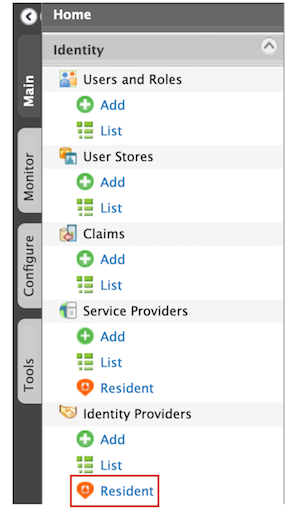
-
Under the Account Management section, click Account Recovery.
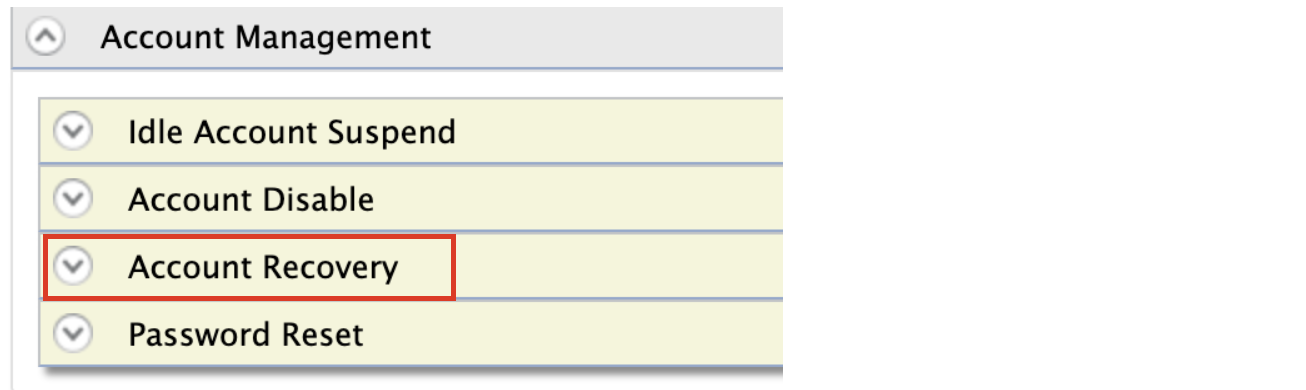
-
Select Notification based password recovery.

Note
Select Enable reCaptcha for password recovery to enable reCAPTCHA for password recovery via email. See Setting Up reCAPTCHA for more information.
-
Update the Recovery callback URL regex with a relavant one.
Note
The recommended Recovery callback URL regex to use when testing the product is
^https:\/\/localhost:9443\/.*. However, users should modify it to meet their requirements when they deploy the product. -
Click Update.
Enable password recovery via email globally¶
-
Navigate to the
<IS_HOME>/repository/conf/deployment.tomlfile and add the following configurations.Tip
To avoid any configuration issues, do this before starting the MWARE IAM product instance.
[identity_mgt.password_reset_email] enable_password_reset_email=trueNote
If you want to enable reCAPTCHA for password recovery via email, you can set
enable_recaptchatrue as a property of[identity_mgt.password_reset_email]in thedeployment.tomlfile. See Setting Up reCAPTCHA for more information.enable_recaptcha=true -
You have now successfully configured reCAPTCHA for the password recovery flow.
Try it out¶
Use the My Account portal¶
-
Access the MWARE IAM My Account (
https://<HOST>:<PORT>/myaccount) application. -
Click Password.
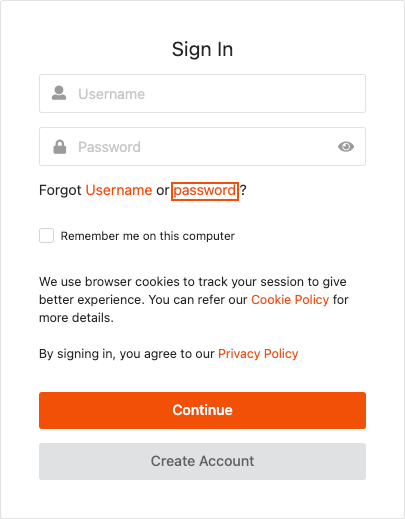
-
Enter the user name of the newly created user. If multiple recovery options are displayed, select the Recover with Mail option.
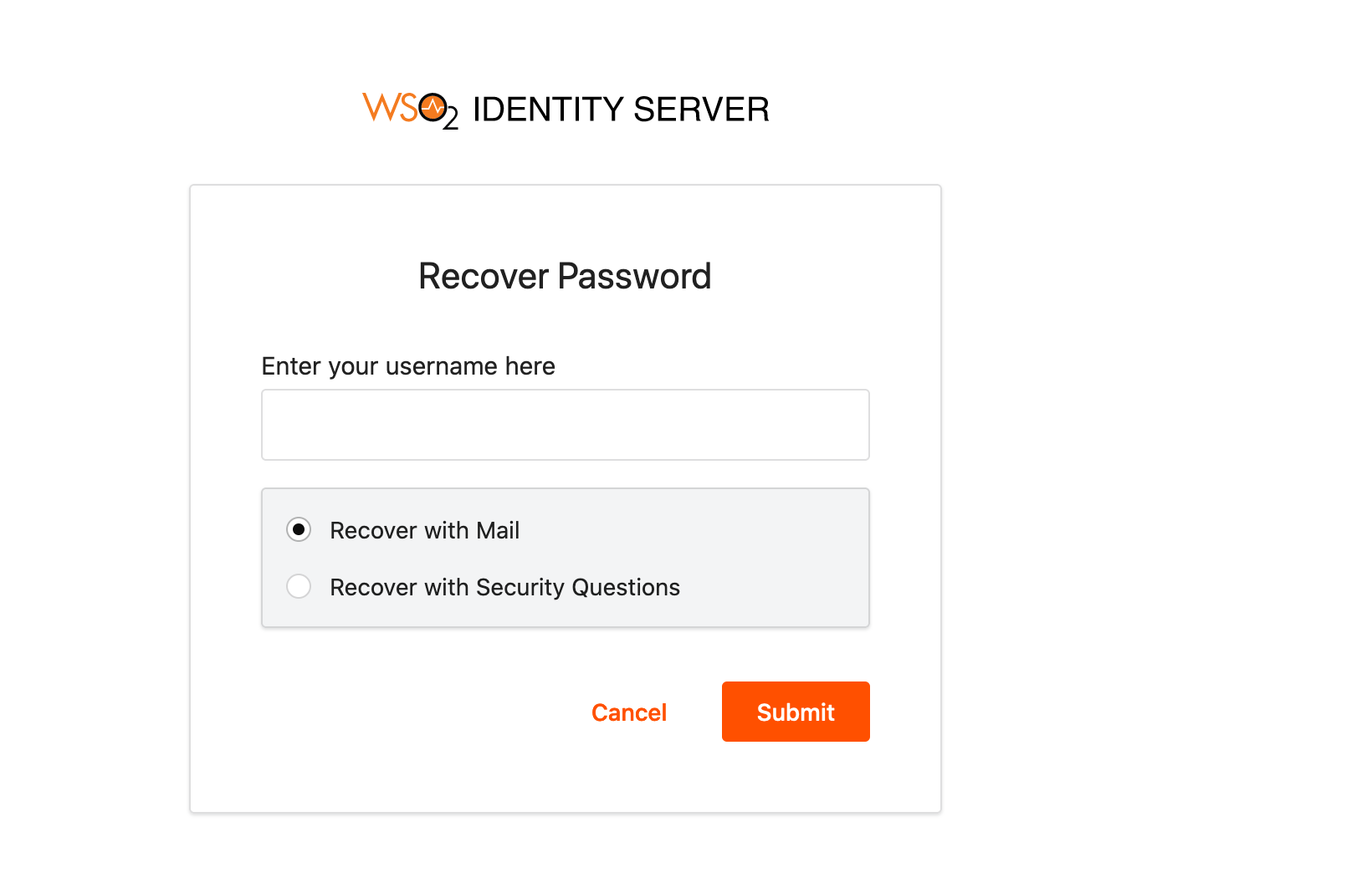
-
Click Submit.
-
Log in to the email account you provided in the user profile of the user you created above. You will see a new email with a password reset request.
-
Follow the link provided in the email to reset the password. You can now log in to the My Account (
https://<HOST>:<PORT>/myaccount) application successfully as the user you created above using the new password.
Use the REST API¶
You can use the following CURL command to recover a password using REST API.
Send recovery notification
This API is used to send password recovery confirmation over Email.
Request
curl -X POST -H "Authorization: Basic YWRtaW46YWRtaW4=" -H "Content-Type: application/json" -d '{"user": {"username": "[USERNAME]","realm": "[USER STORE NAME]","tenant-domain":"[TENANT DOMAIN NAME]"},"properties": []}' "https://localhost:9443/api/identity/recovery/v0.9/recover-password?type=email¬ify=true"Sample Request
curl -X POST -H "Authorization: Basic YWRtaW46YWRtaW4=" -H "Content-Type: application/json" -d '{"user": {"username": "kim","realm": "PRIMARY","tenant-domain":"carbon.super"},"properties": []}' "https://localhost:9443/api/identity/recovery/v0.9/recover-password?type=email¬ify=true"Sample Response
"HTTP/1.1 202 Accepted"Update password
This API is used to reset user password using the confirmation key received through the recovery process. Input the key and the new password.
Request
curl -X POST -H "Authorization: Basic YWRtaW46YWRtaW4=" -H "Content-Type: application/json" -d '{"key": "[CONFIRMATION KEY]", "password": "[NEW PASSWORD]","properties": []}' "https://localhost:9443/api/identity/recovery/v0.9/set-password"Sample Request
curl -X POST -H "Authorization: Basic YWRtaW46YWRtaW4=" -H "Content-Type: application/json" -d '{"key": "5c765a47-6764-4048-b5cf-55864cb654c0", "password": "Password1!","properties": []}' "https://localhost:9443/api/identity/recovery/v0.9/set-password"Sample Response
"HTTP/1.1 200 OK" Resend email notification
Run the following curl command to resend email notification for password reset.
Request
curl -X POST -H "Authorization: Basic YWRtaW46YWRtaW4=" -H "Content-Type: application/json" -d '{"user":{"username": <USERNAME>,"realm": <REALM>"},"properties": [{"key":"RecoveryScenario","value":"NOTIFICATION_BASED_PW_RECOVERY"}]}' "https://<IS_HOST>:<IS_PORT>/api/identity/user/v1.0/resend-code" -k -vSample
curl -X POST -H "Authorization: Basic YWRtaW46YWRtaW4=" -H "Content-Type: application/json" -d '{"user":{"username": "admin","realm": "PRIMARY"},"properties": [{"key":"RecoveryScenario","value":"NOTIFICATION_BASED_PW_RECOVERY"}]}' "https://localhost:9443/api/identity/user/v1.0/resend-code" -k -vResponse
HTTP/1.1 201 CreatedRelated topics