Tenant Management¶
By default, MWARE IAM is configured with a single tenant named carbon.super. If you have the required permissions, you can configure more tenant domains and maintain multiple isolated user bases on a single server/cluster at the same time.
Info
Learn more about multi-tenancy.
Add new Tenants¶
Follow the steps given below to add a new tenant from the Management Console.
-
Sign in to the super tenant on the Management Console.
Info
To add and manage tenants using the Management Console, you need to be signed in as a super user.
-
Go to Configure > Multitenancy and click Add New Tenant.
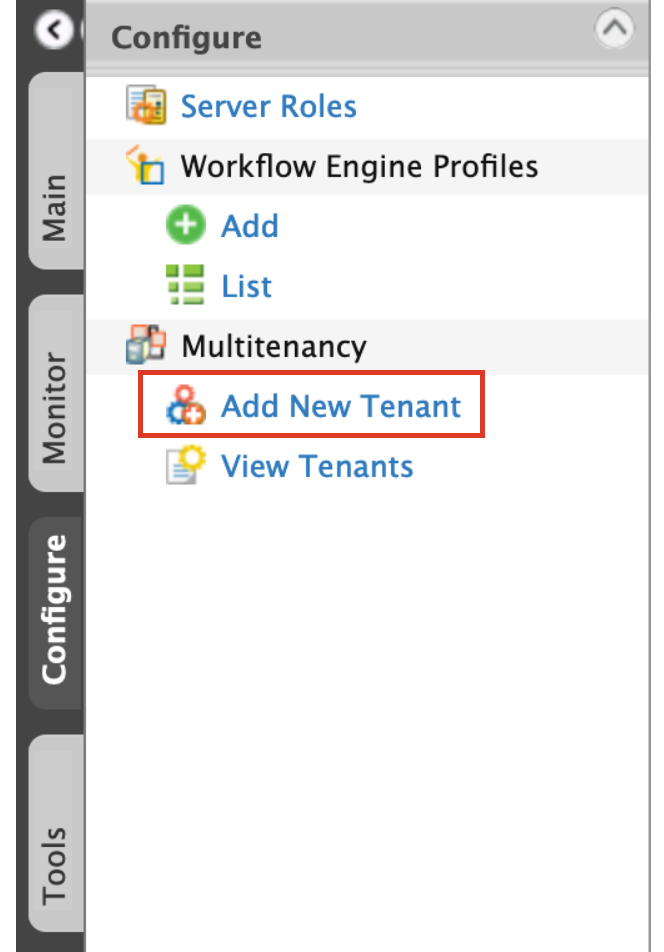
-
On the Register A New Organization page that opens, enter the tenant details and click Save.
Parameter Name Description Domain The domain name (e.g., abc.com), which is used as a unique identifier for your domain. You can use it to sign in to the Management Console to be redirected to your specific tenant. The domain is also used in URLs to distinguish one tenant from another. Select Usage Plan for Tenant The usage plan defines limitations (such as the number of users, bandwidth, etc.) for the tenant. First Name / Last Name The name of the tenant admin. Admin Username The sign-in username of the tenant admin. The username always ends with the domain name (e.g., admin@abc.com ). Admin Password The password used to sign in using the admin username specified. Admin Password (Repeat) Repeat the password to confirm. Email The email address of the admin.
Once a new tenant is created, the tenant details appear in the Tenants List as shown below.

View tenant details¶
To view tenant details, follow the steps given below.
- Sign in to the super tenant on the Management Console.
-
Go to Configure > Multitenancy and click View Tenants.
Info
You will see information of all the tenants that currently exist in the system.
-
If you want to view only tenants of a specific domain, enter the domain name and click Find.
Note
To try out the Tenant Management REST API, refer here.